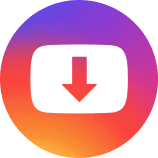We all download numerous files on our devices. But the problem arises when we are unable to find the downloaded file. Especially for users having android devices, it becomes difficult to find the downloaded files. But don’t worry, here we will tell you how to find downloaded files on your android device.
This article is mainly for the readers of the Android operating system who question where to find downloaded files. Thanks to this article, you can easily find, and access downloaded pictures, music, video, and other content on your Android tablet or phone.
Part 1: Finding Downloaded Files on Android Phone and Tablet
Part 2: Finding Downloaded Files in Windows
Part 3: Takeaway
Finding Downloaded Files on Android Phone and Tablet
If you are an Android user, then you might have faced this problem at least once. You download a file from the internet and don’t know where to find it on your phone or tablet. Well, it does happen with most of us. So, if you are also someone who is facing the same problem then here’s how to find downloaded files in Android.
When you download any file using your Android device, it is saved in a default location. This location is different for different devices and may vary according to OS version.
If you’re a new Android user, finding your files may seem like a daunting task. Even if you aren’t a new Android user, finding your files on Android can be frustrating. The thing is, it’s pretty simple—you just have to know where to look.
On most Android devices, all files will be in the file manager. To find this, simply tap the “Apps” icon and select “My Files” (or “File Manager”). If you’re using a Samsung device, you can also find this in the “Apps” section of the drawer. On some devices, you’ll instead find an “Explore” option on the home screen; if that’s the case for you, tap that to access your files.


Once inside My Files (or whatever file management tool your phone has), you’ll see several folders: All Files, Images, Videos, and Documents. These mostly do what they say on the tin: All Files contain all kinds of different types of files; Images and Videos contain only photos and videos respectively, and Documents contain all common document file types such as; PDFs, Word documents, and so on.
It’s also possible you might have additional folders there depending on what apps are installed on your phone.
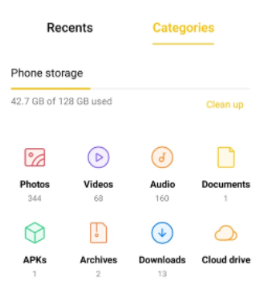
Finding Downloaded Files in Windows
So, you’ve downloaded that cool little file to your Windows computer. But now it’s gone, and you can’t find it. Your friend told you it was in the Downloads folder, but that’s not where your browser downloaded it to. So where did it go?
There are three basic ways to find the file if your browser didn’t download it to the Downloads folder:
1. Making use of your web browser
When you download a file from the Internet, the Internet browser you are using might influence where the file is saved. Most browsers store a file in a Downloads folder in your User profile folder on your computer, which you may access from any computer.

2. Getting Things Done using the Start Menu
You may also access your downloads by pressing the Windows key and typing Downloads into the search box, followed by pressing Enter.
Sometimes, when you download a file, you may be presented with a pop-up dialogue box that asks whether you want to save or run the file you just downloaded. If you choose the Save option, you may indicate where the file should be saved, which can be anywhere on your computer, including the desktop, the Documents folder, or any other location.

3. Using the File Explorer
In addition, you may access your Downloads folder from any File Explorer window. By hitting the Windows key and the E key, you may open a new Explorer window.
Alternatively, you may use the File Explorer icon on your Taskbar, as seen in the image below.
Use the shortcut on the left pane to browse to your Downloads folder or select Downloads under other headings such as Frequent Folders to navigate to your Downloads folder in your File Explorer window.


Takeaway
In summary, it is not hard to find downloaded files on android and computers. However, modifying or deleting the file is not recommended.